Unify - Siemens - OpenScape Buisness - DSN Connection
These instructions help you configure your Siemens OpenOffice phone system to work with TIM Enterprise. Contact your system maintainer if you are not familiar with the configuration of your PBX.
Support files
Ensure the following support files exist in the /config/ folder of the TIM Enterprise application:
Unify OpenScape Business.TDT
Unify OpenScape Business.TDS
Unify OpenScape Business.DBS
Contents
- Configure the SMDR output
- Configure the DSN connection
- Configure the interface file
- Configure TIM Enterprise
Configure the SMDR output
info
You may need to purchase a license to enable SMDR on this PBX. Please speak to your system maintainer if you are unsure.
Follow the instructions below to configure the SMDR output in your phone system. These instructions are taken from the Unify OpenScape Business manual:
Log on to OpenScape Business Assistant and click on Setup -> Wizards -> Central Telephony, as shown below:
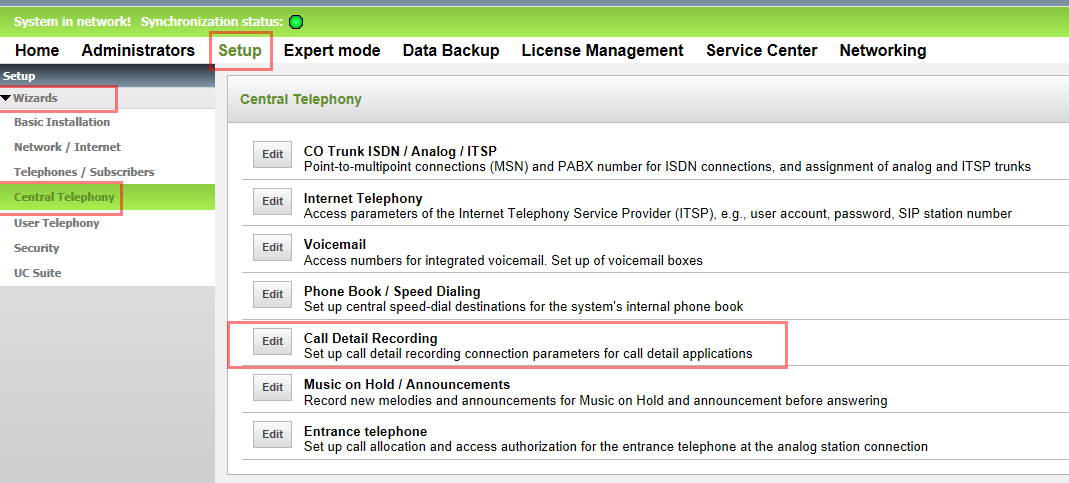
Click Edit to start the Call Detail Recording wizard.
In the new window that opens, tick the Activate Call Charge Recording to enable the CDR output, as shown below:
Configure the DSN connection
To enable TIM Enterprise to work with the Siemens OpenOffice, you first need to set up a DSN connection, by following the steps below:
Open Windows Control Panel
Double-click on the Administrative tools icon
Double-click on the Data Sources (ODBC) icon to open the ODBC Data Source Administrator window
For a 64 bit system, access the ODBC Data Source Administrator from the following location C:\Windows\SysWOW64\odbcad32.exe
Click on the System DSN tab
Click on the Add button
Select Native from the driver list and click Finish
In the Data source name field enter Unify OpenScape Business
Click on the OK button to save the changes
An example of an ODBC entry is shown below:
Configure the interface file
Follow the steps below to configure the interface file to establish an HTTPS connection with your Siemens OpenOffice:
Open the Unify OpenScape Business.TDT file, located by default in C:\Program Files\Tri-Line\TIM Enterprise\config
Edit the file to point to the IP address of your Siemens OpenOffice and enter the relevant username and password, as shown below:
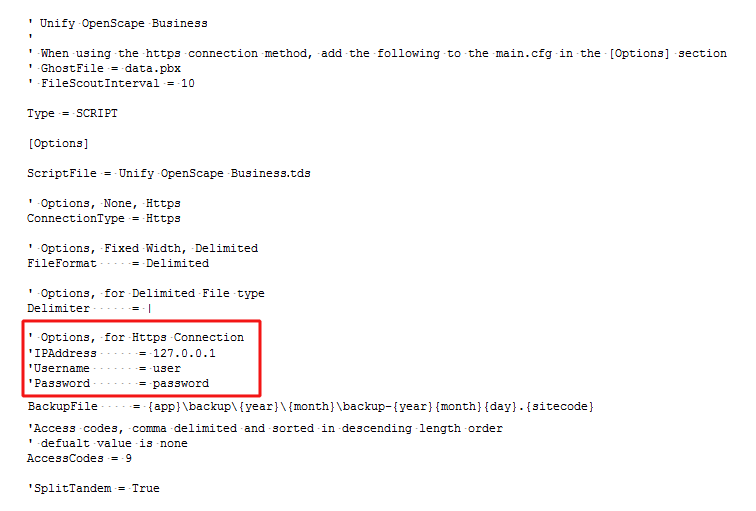
Remove the apostrophe (') in front of the amended fields to enable them. An example of a configured interface file is shown below:
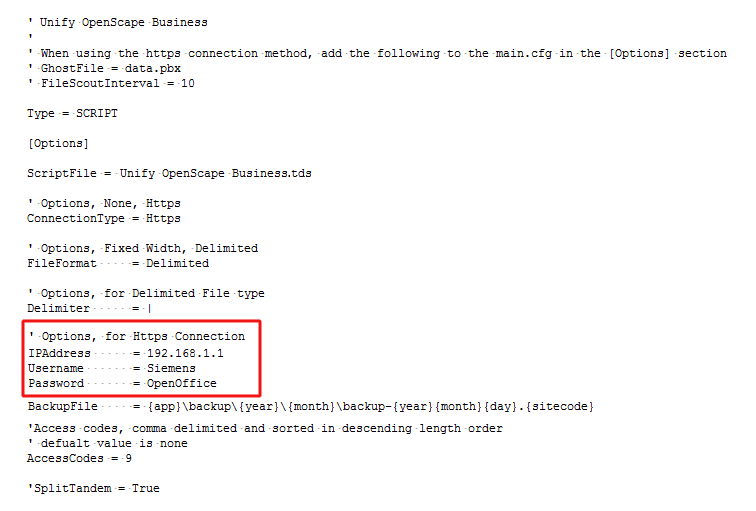
Configure TIM Enterprise
Once the DSN connection has been set up, log in to TIM Enterprise and perform the following steps:
Click on the Directory tab.
If you don't have a PBX object, press
New objectand selectPBX. Name your site and then selectAdd. Locate the PBX object you want to configure in the Directory, click on it and selectProperties.A new window will open displaying the general properties of your PBX object. Select Unify OpenScape Business from the Data format list from the right-hand side, as shown below:
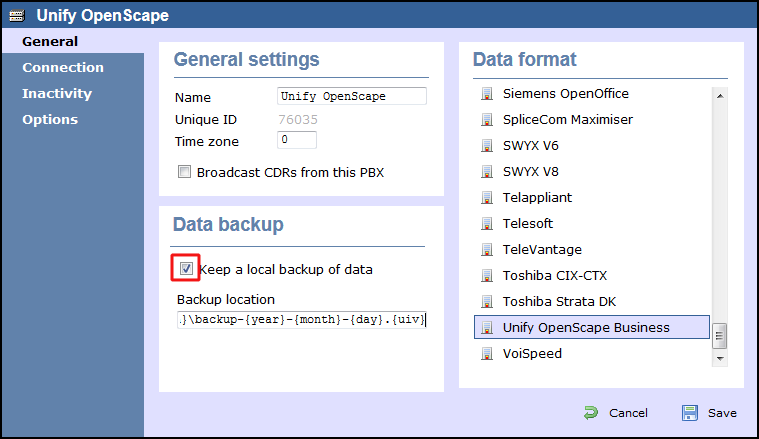
Click on the Connection tab and select System DSN connection from the Connection method list.
In the DSN field, select Unify OpenScape Business from the drop-down list.
In the Frequency field, enter 5 to check for data every five seconds.
In the DB script field, select Unify OpenScape Business from the drop-down list.
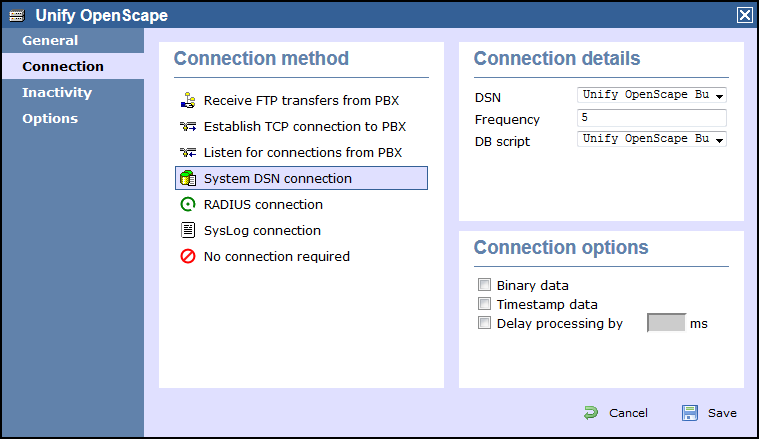
Click on the
Savebutton to apply the settings.